Personalizing the appearance of your Android device is among the most effective ways to give the device a personal feel. Apps icons are among the most sought-after methods to improve the appearance of your smartphone. You can use them to make an attractive home screen, or you just desire your applications to be noticed.
Apps icon changers are the tools you need. In this guide, we’ll walk you through the best apps icon changers for Android, explore how to change icons online and on PC, and share free tools to help you get started.
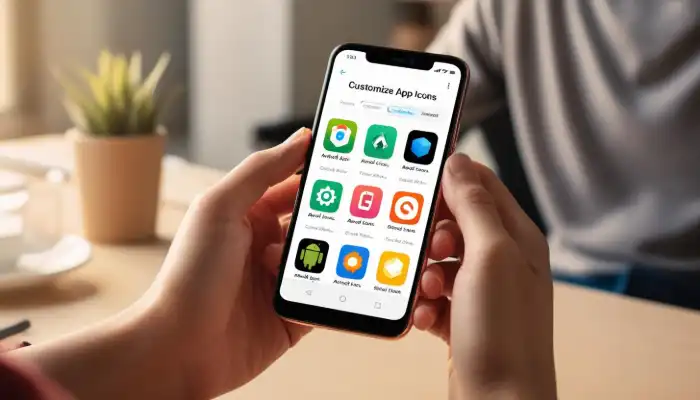
Apps Icon Changer: Explained
Before you look into the most effective applications for changing icons, let’s look at the reasons changing icons on apps can improve individualization, enhance appearance, increase productivity and help keep your gadget current with style trends.
- Personalization: Changes to your app icons can be a fantastic option to make your phone appear more individual. With thousands of icons for apps that you can choose from, you’ll be able to create the look you want to reflect the uniqueness of your fashion.
- Visual appeal: Well-organized and attractive home screen that has customizable icons will help your smartphone look more contemporary and attractive.
- Increase productivity: The ability to customize app icons will help you categorize apps according to the categories they belong to or colors which makes it simpler to locate what you require swiftly.
- Trends: Design trends for icons are changing, and switching the icons you use helps keep current with current trends.
Modifying the icons of your apps not only adds aesthetics to your smartphone, but it also simplifies the use by organizing your apps most efficiently.
Best Apps Icon Changer for Android
Several Android apps can help you change your app icons with ease. These tools provide both functionality and design flexibility to help you achieve the look you desire. Here are some of the best apps icon changers for Android:
1. Icon Pack Studio
Overview: Icon Pack Studio is an excellent tool for creating custom app icons. It allows users to design icons from scratch or edit existing ones.
Features:
- Create unique icons using built-in design tools.
- Thousands of pre-made icons are available.
- Compatible with most Android launchers.
- Easy-to-use interface for beginners.
Pros:
- Full customization control.
- No need for root access.
Cons:
- Requires some design skills for advanced features.
2. Awesome Icons
Overview: Awesome Icons lets you change your app icons without needing root access, making it accessible to a wider audience.
Features:
- Supports custom icons and icon packs.
- Option to select from a variety of free icon packs.
- Easy-to-use interface.
Pros:
- Simple and fast setup.
- No complex permissions required.
Cons:
- Limited advanced customization features compared to other app
3. Icon Changer Free
Overview: Icon Changer Free is a straightforward app that allows you to swap your app icons with minimal effort.
Features:
- Change icons with a few taps.
- Offers free icon packs and the option to upload your own icons.
- Does not require root access.
Pros:
- Free to use.
- Easy for beginners to get started.
Cons:
- Limited customization options compared to other apps.
4. XIcon Changer
Overview: XIcon Changer is a minimalist app that lets you change your app icons with a simple interface.
Features:
- Allows you to select custom icons for individual apps.
- Compatible with most Android launchers.
- Supports changing both app icons and labels.
Pros:
- User-friendly design.
- Quick and easy process.
Cons:
- Lacks advanced features like icon editing.
These apps icon changers offer a variety of customization options to suit different needs. Whether you want full control, ease of use, or simplicity, there’s a tool for you!
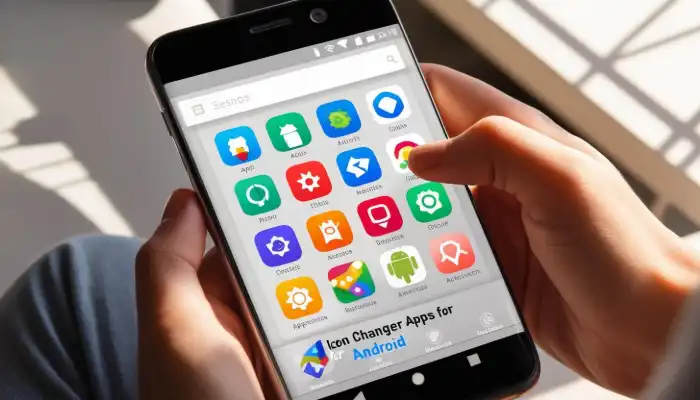
Changing App Icons on Android with Icon Packs
Using icon packs is one of the most popular methods to change app icons on Android. Here’s a simple guide on how to apply icon packs to your apps.
- Choose an Icon Pack: Download an icon pack from the Google Play Store. Popular options include Whicons, Moonshine, and CandyCons.
- Install a Launcher: Install a third-party launcher like Nova Launcher or Apex Launcher. These launchers support custom icon packs and provide additional customization options.
- Apply the Icon Pack:
- Open your launcher settings.
- Find the “Icon Pack” option.
- Select the downloaded icon pack.
- Customize Further: You can change individual app icons by long-pressing an icon and selecting the “Edit” option.
Popular Icon Packs:
| Icon Pack | Features | Compatibility |
|---|---|---|
| Whicons | Minimalistic design, white icons | Works with most launchers |
| Moonshine | Colorful, flat icons | Supports Nova Launcher |
| CandyCons | Colorful, vibrant icons | Works with Android 5.0+ |
Using icon packs is an easy and effective way to personalize your Android device. With a wide variety of options and simple steps, you can quickly transform your home screen.
Change App Icons Online
For those who want a hassle-free option without installing additional apps, online icon changers are a great choice. These tools let you upload your own icons or choose from a library, all without the need to download an app.
AppIconChanger.com
Overview: AppIconChanger.com is an online tool that allows you to upload custom icons for your apps.
Steps:
- Go to AppIconChanger.com.
- Upload your desired icon.
- Download the new icon pack.
- Apply the icon using your Android device’s launcher.
Pros:
- Simple and quick process.
- No need for additional app downloads.
Cons:
- Limited to only icon uploading, without customization tools.
- Requires an internet connection.
Online tools are perfect for those who want to quickly change app icons without installing any extra software on their phone.
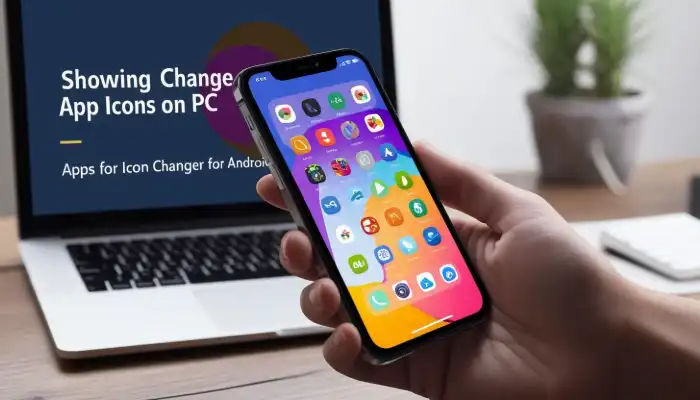
Change App Icons on PC
For those who prefer managing app icons from a desktop, PC-based tools like MyPhoneExplorer and AirDroid offer powerful, flexible solutions for customizing app icons on Android devices with more control and efficiency.
MyPhoneExplorer
Overview: MyPhoneExplorer is a desktop application that lets you manage your Android phone from a PC, including changing app icons.
- Steps:
- Install MyPhoneExplorer on your PC.
- Connect your Android phone via USB or Wi-Fi.
- Open the app and navigate to the app icons section.
- Upload your custom icons and apply them.
AirDroid
Overview: AirDroid is another desktop tool that allows you to manage Android apps, including changing app icons.
Features:
- Control your Android device remotely.
- Manage files and apps from your PC.
- Customize app icons remotely.
Pros:
- Manage your phone from your desktop.
- Allows batch icon changes.
Cons:
- Requires installation on both the PC and Android device.
Utilizing computer applications such as MyPhoneExplorer as well as AirDroid makes changes to icons of apps much more effective, specifically in large-scale customisations. This provides greater control and flexibility to Android users looking for desktop management alternatives.
Free Apps Icon Changer Tools
There are plenty of free apps icon changers that offer a simple and cost-effective way to customize your icons. Here are a few options:
- Icon Changer Free: As mentioned earlier, this app lets you change your app icons quickly and for free.
- XIcon Changer: Another free tool with a simple interface to change your app icons.
- Awesome Icons: Offers free icon packs and easy customization options.
Free apps that change the icons of your app such as Icon Changer for Free, XIcon Changer and Awesome Icons provide simple and inexpensive ways to alter the appearance of your Android icons for apps. They are ideal for those looking for easy customization that doesn’t cost cash.
Tips for Choosing the Best Icon Changer
If you’re choosing an icon-changing tool to use on the Android smartphone, you must think about factors like user-friendliness, customizable options, as well as compatibility for the application to meet your preferences and requirements.
- User-Friendliness: Select a program that has a straightforward interface, particularly if you’re unfamiliar with customization.
- Modification Options: If you’d like to completely personalize your application icons, choose an application that has several customization options.
- Compatibility: Check that the icon changer is compatible with your Android version and the launcher.
If you take into account user-friendliness the features for customization, as well as the compatibility of your device, you will be able to select the ideal icon changer for the features of your Android smartphone to help you build an efficient and personalized desktop experience.
Conclusion
The bottom line is that making use of an icons changer for apps can be a great and simple way to customize the look of your Android device. It doesn’t matter if you’re using an icons pack, online tool, or even a computer-based application you have a myriad of choices you can choose from to suit your needs.
Starting from Icon Pack Studio from Icon Pack Studio to Fantastic Icons Each app has its own unique characteristics which make switching icons for apps easy and fun. Explore different applications and techniques to discover the top applications for changing icons to use on your Android smartphone.
Happy customizing!