Hi there! I’m Kairo Venn, and I’ve been working from home for over five years now. When I first started remote work, I felt lost and confused. I didn’t know which digital tools would make my work easier. After trying many different apps and programs, I’ve learned what really works.
In this guide, I’ll share the top digital tools for remote work that have changed my life. These tools help me stay connected with my team, get my work done faster, and feel less stressed. Whether you’re new to working from home or want to improve your setup, this post will help you.
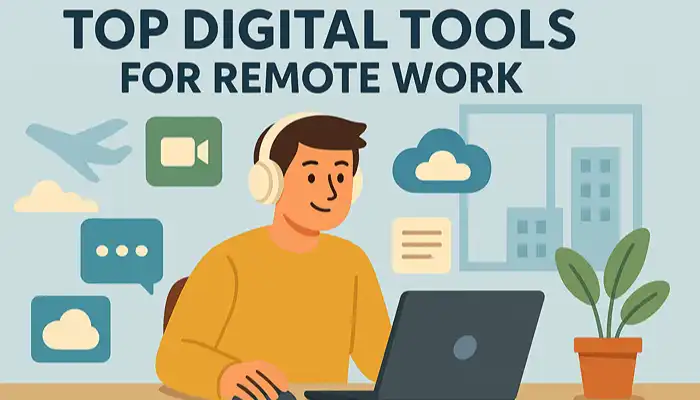
Why Digital Tools Matter for Remote Work
Working from home is different from working in an office. In an office, you can walk to someone’s desk to ask a question. You can use meeting rooms and whiteboards. But when you work remotely, you need digital solutions to do these same things.
Good digital tools help you:
- Talk to your team easily
- Share files quickly
- Keep track of your work
- Stay organized
- Feel connected to others
Without the right tools, remote work becomes very hard. But with them, it can be better than working in an office!
Communication Tools
Video Conferencing Platforms
Zoom has been my go-to choice for video meetings. It’s simple to use and works well most of the time. You can record meetings, share your screen, and have up to 100 people in one call.
Microsoft Teams is another great option, especially if your company already uses Microsoft Office. It combines video calls with file sharing and team chat all in one place.
Google Meet is perfect for quick calls. It connects easily with Google Calendar, so joining meetings is super simple.
| Tool | Best For | Price | Key Feature |
|---|---|---|---|
| Zoom | Large meetings | Free to $20/month | Screen recording |
| Microsoft Teams | Office users | $4-$12/month | All-in-one workspace |
| Google Meet | Quick calls | Free to $18/month | Calendar integration |
Instant Messaging
Slack changed how I communicate with my team. Instead of sending tons of emails, we have different channels for different topics. I can quickly ask questions, share updates, and even have fun conversations with my coworkers.
Discord works great for creative teams. It has voice channels where you can just hop in and chat, making it feel more like working in an office.
Key Communication Benefits:
- Faster responses than email
- Easy file sharing
- Better team connection
- Less inbox clutter
Project Management and Collaboration
Task Management Systems
Trello was the first project management tool I ever used. It’s like having digital sticky notes organized on boards. You can move tasks from “To Do” to “Doing” to “Done.” It’s perfect for visual people like me.
Asana helps me manage bigger projects with lots of moving parts. I can see timelines, assign tasks to team members, and track progress all in one place.
Monday.com is great for teams that need detailed tracking. You can create custom workflows and see exactly where every project stands.
Popular Project Management Features:
- Task assignment – Give work to specific team members
- Due dates – Never miss deadlines again
- Progress tracking – See how much work is left
- Team collaboration – Work together on projects
- Time tracking – Know how long tasks take
Document Collaboration
Google Workspace (Google Docs, Sheets, Slides) lets multiple people work on the same document at the same time. I can see my teammate typing in real-time! This has saved me so much time compared to emailing files back and forth.
Microsoft 365 offers similar features with Word, Excel, and PowerPoint. If you’re used to Microsoft Office, this feels familiar while adding collaboration features.
Notion is like a digital notebook that can do everything. I use it for meeting notes, project planning, and even personal to-do lists.
File Storage and Sharing
Cloud Storage Solutions
Losing files used to be my biggest fear when working remotely. Now I use cloud storage to keep everything safe and accessible from anywhere.
Dropbox was my first cloud storage service. It’s simple – just drag files into a folder, and they sync to all your devices. Perfect for beginners.
Google Drive gives you 15GB free and works seamlessly with Google Workspace. I store all my work documents here.
OneDrive integrates perfectly with Microsoft Office. If you use Word and Excel a lot, this makes sense.
| Storage Service | Free Space | Monthly Cost | Best For |
|---|---|---|---|
| Dropbox | 2GB | $10-$25 | Simple syncing |
| Google Drive | 15GB | $2-$10 | Google users |
| OneDrive | 5GB | $2-$10 | Microsoft users |
File Sharing Best Practices:
- Use clear file names
- Organize folders logically
- Set proper sharing permissions
- Back up important files regularly
Productivity and Time Management
Time Tracking Tools
RescueTime runs in the background and shows me exactly how I spend my time. I discovered I was spending 2 hours a day on social media without realizing it! This tool helped me become more focused.
Toggl is perfect for tracking time on specific projects. I start a timer when I begin working and stop it when I take breaks. This helps me bill clients accurately and understand my work patterns.
Focus and Distraction Management
Forest is a fun app that helps me stay focused. You plant a virtual tree that grows while you work. If you leave the app to check social media, your tree dies! It sounds silly, but it really works.
Freedom blocks distracting websites and apps during work hours. I use it to block social media, news sites, and games when I need to concentrate.
Daily Productivity Tips:
- Start with your hardest task
- Take regular breaks
- Use the Pomodoro Technique (25 minutes work, 5-minute break)
- Set clear daily goals
- Review your progress weekly
Security and Privacy Tools
Working from home means being extra careful about cybersecurity. I learned this the hard way when my computer got a virus and I almost lost weeks of work.
Password Management
LastPass stores all my passwords safely. I only need to remember one master password, and it fills in everything else automatically. This lets me use strong, unique passwords for every account.
1Password is another great option with a clean design and family sharing features.
VPN Services
NordVPN protects my internet connection, especially when I work from coffee shops or hotels. It encrypts my data so hackers can’t see what I’m doing online.
ExpressVPN is faster but costs more. Both keep your work information safe from prying eyes.
Essential Security Steps:
- Use strong, unique passwords
- Enable two-factor authentication
- Keep software updated
- Use antivirus protection
- Backup data regularly
Specialized Tools by Industry
For Creative Professionals
Adobe Creative Cloud includes Photoshop, Illustrator, and other design tools. The cloud features let me access my projects from any computer.
Figma is perfect for web designers and teams. Multiple people can work on the same design file simultaneously.
For Developers
GitHub is essential for storing and sharing code. I can track changes, collaborate with other programmers, and showcase my work.
Visual Studio Code is my favorite code editor. It’s free, powerful, and has extensions for every programming language.
For Sales Teams
HubSpot helps manage customer relationships and track sales progress. The free version includes lots of useful features for small teams.
Salesforce is more powerful but complex. It’s better for large companies with dedicated admin staff.
Setting Up Your Remote Work Tech Stack
Step-by-Step Setup Guide
- Start with communication – Choose one video tool and one messaging app
- Add project management – Pick a system that matches your team size
- Set up file storage – Choose based on your existing software preferences
- Install security tools – Password manager and VPN are essential
- Add productivity apps – Start simple and add more as needed
Budget-Friendly Approach
You don’t need to buy everything at once! Here’s how I started:
Month 1: Use free versions of Zoom, Slack, and Google Drive
Month 2: Add a project management tool like Trello
Month 3: Invest in security tools like LastPass
Month 4: Upgrade to paid versions of tools you use daily
Integration Tips
The best remote work setup uses tools that work well together. For example:
- Google Workspace + Google Drive = seamless file access
- Slack + Zoom = easy meeting scheduling
- Asana + time tracking = better project estimates
Common Mistakes to Avoid
Tool Overload
I made this mistake early on. I signed up for 15 different apps thinking more tools meant better productivity. Instead, I spent more time switching between apps than actually working!
Solution: Start with 3-5 essential tools and master them before adding more.
Ignoring Team Preferences
I once chose a project management system that I loved, but my team found confusing. We wasted weeks trying to make it work before switching to something everyone could use easily.
Solution: Get team input before choosing collaborative tools.
Skipping Training
Many tools have powerful features that most people never discover. I used Slack for months before learning about threads, reminders, and workflow automation.
Solution: Spend 30 minutes each week learning one new feature of your main tools.
Future of Remote Work Tools
Emerging Trends
Artificial Intelligence is making tools smarter. My calendar now suggests meeting times based on everyone’s schedules. Email apps write responses for me. These AI features save hours every week.
Virtual Reality meetings are getting better. While still expensive, VR makes remote meetings feel more like being in the same room.
Automation tools like Zapier connect different apps together. I can automatically save email attachments to Dropbox or create tasks from flagged emails.
What’s Coming Next
- Better AI assistants for scheduling and planning
- More realistic video meeting experiences
- Improved voice recognition for hands-free work
- Better integration between different tool families
- More affordable enterprise-level features for small teams
Conclusion
Finding the right digital tools for remote work takes time and experimentation. Start with the basics: good communication, simple project management, secure file storage, and essential security tools.
Remember, the best tool is the one your whole team will actually use. Don’t get caught up in having the fanciest software – focus on tools that make your work easier and more enjoyable.
As someone who struggled initially with remote work, I can tell you that having the right tools makes all the difference. These digital solutions have helped me become more productive, stay connected with my team, and maintain a healthy work-life balance.
Start small, be patient with yourself as you learn new systems, and don’t be afraid to change tools if something isn’t working. Your perfect remote work tech stack will evolve as your needs change and new tools become available.
The future of work is flexible, and with these digital tools, you’ll be ready for whatever comes next!